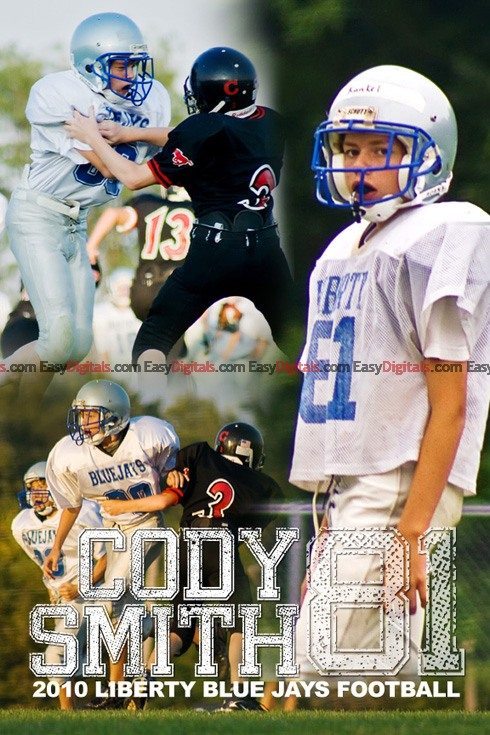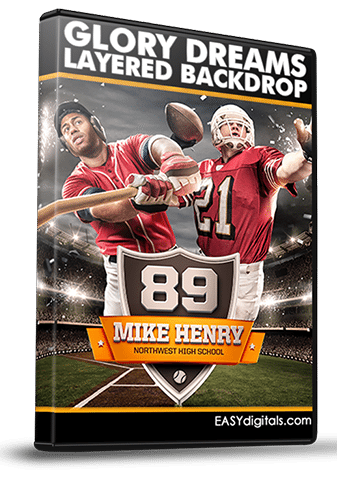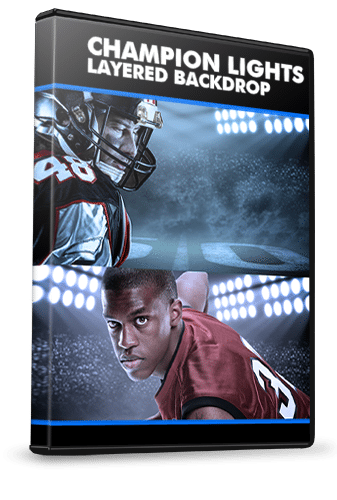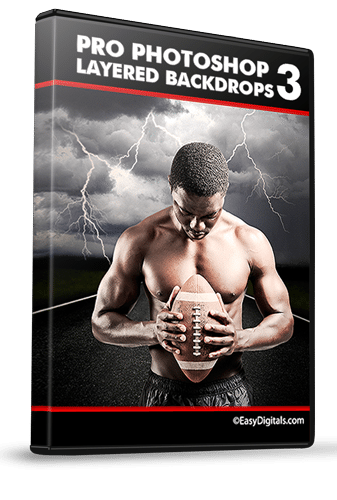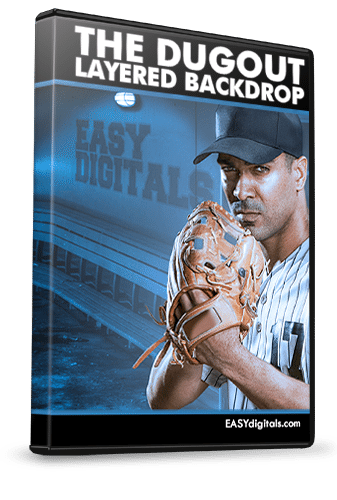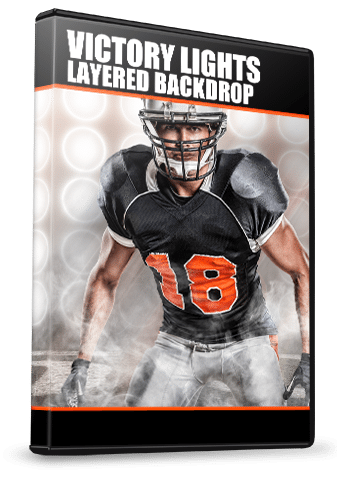Getting Started with Photoshop Templates and Backgrounds
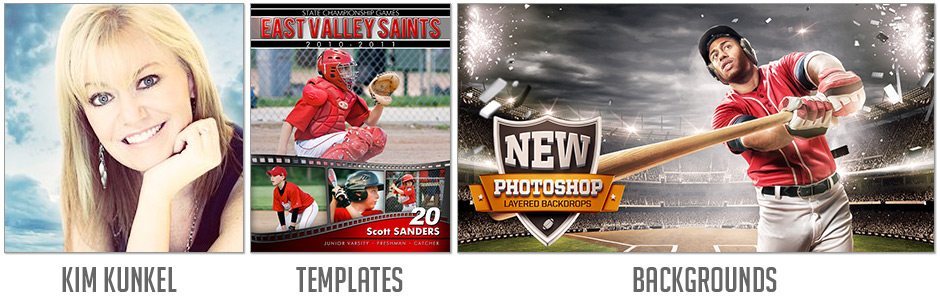
Hi There! I’m Kim Kunkel, creator of EASYdigitals.com. If you’re new to the world of Photoshop, Templates and Backgrounds, this page is for you! It contains the information you need to get up to speed quickly and create your own composites confidently!
|
![]() Before you can work with the templates and backgrounds you need to make sure you have Photoshop or Elements. To get a free trial you can go to Adobe.
Before you can work with the templates and backgrounds you need to make sure you have Photoshop or Elements. To get a free trial you can go to Adobe.
While I'm on the subject of Photoshop I might mention an exciting change Adobe made recently. Photoshop went to a subscription model. Why is that exciting? Well it's good news for you because you can have the latest full version of Photoshop and Lightroom for the price of a couple of Starbucks Lattes each month. It's only $9.99.
|
I suggest you start with EASYdigitals.com Free templates and backgrounds. This allows you try out the templates from the Freebies page with no risk. This will give you the chance to decide if you like working with the templates without spending any money.
EASYdigitals.com has been around for quite awhile now, and over the years I’ve given out a lot of templates and training.
In fact, I have so many templates that one of the key problems new members face now is …
"Ack! There are tons of templates on this page ... where do I start?"
So I thought I’d share with you the 3 free templates that are the most downloaded right now:
Don’t forget to watch the tutorials that come with the templates. You can find them by clicking on the above links or above the “DOWNLOAD” button in the download Freebie area.
|
 After you download the Free templates you will need to know some things.
After you download the Free templates you will need to know some things.
- You will need to Unzip the file. Here are instructions on how to unzipping files.
- You may need to download and install fonts. Here are the font installation instructions.
- If the template has a a box or shape for your photo, you may need to know how to get your photo to conform to the shape. The way to do that is to clip the photo to the layer below it. Instructions on clipping masks is here.
- If you decide to use a background, you may want to know how to remove a person from a background and instructions to do that are here. Or you can pay to have it it done and I've rated several background removal services in this post.
- Finally, if you want to know how to add some drama to your composite you can get more info here.
|
If you're having fun with the Free stuff, you may reach a point where you want to plunge into the Premium Templates. When that day comes, you might be overwhelmed at the amount of choices. I'm still here to guide you! First of all I've listed the best sellers below so you can see what other EASYdigitals.com club members are buying. However, you also have to consider YOUR situation so please send me a ticket if you have questions that are not answered in the tutorials or sales pages.
Top selling products: