I decided to have a little fun with a couple of black and white photos and one of my backdrops from Backdrops Vol 2. Below you can see the result and samples.
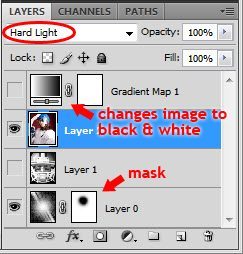 Open the backdrop shown above left and save it as a new file name.
Open the backdrop shown above left and save it as a new file name.- Open the photo you want to add to the backdrop and drag it onto the backdrop.
- Size the imported photo to cover the entire backdrop.
- If the photo is in color, you can change it to black and white using your favorite method or add a gradient map adjustment layer (see right).
- Select the photo that you just dragged in and make sure it’s highlighted in the layers palette and change the blending mode to “hard light” (see right).
- If a part of the face is covered with words and you want to remove it, add a mask to the photo layer and take a large soft black brush and paint the mask layer (see right).
So what are you thinking? Have any questions, thoughts or concerns about the final look? Would you do something different? I always love hearing from you so let me know below.
Click thumbnail to see larger.


