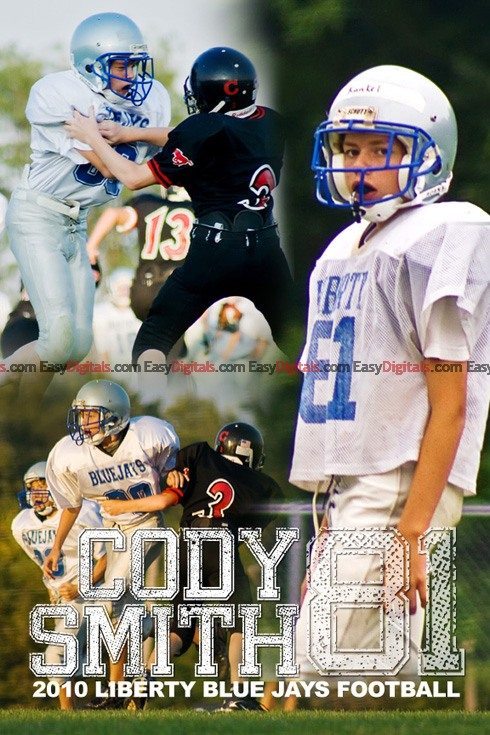Welcome NAODS Members!
Hi There! I’m Kim Kunkel, creator of EASYdigitals.com. If you’re new to the world of Elements, Templates and Backgrounds, this page is for you! It contains the information you need to get up to speed quickly and create your own composites confidently!
|
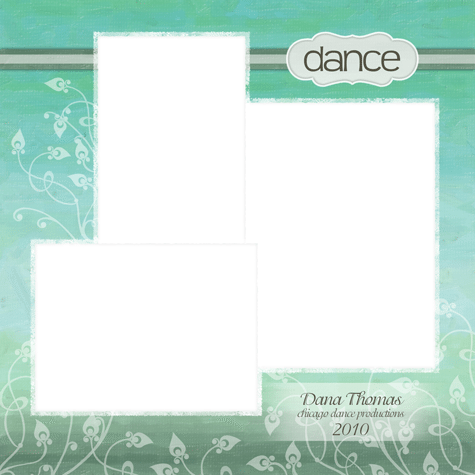
Here's your free download
Congratulations on taking the plunge into the world of Elements. We know you are going to love it!
Enjoy this free template taken right out of one of our Premium Templates just for NAODS members. If you want to see samples or find out more about this set click here.
- 12 x 12 inches
- 300 dpi (for high resolution printing)
- Download 43mb zipped folder
- Font download locations
|
If you're having fun with this template, you may want to plunge into more FREE Templates. You can sign up for access to the FREE templates and our tips and updates here. You will also get 15% off your first order if you decide to try out the premium templates...
This allows you try out the templates from the Freebies page with no risk. It gives you the chance to decide if you like working with the templates without spending any money.
EASYdigitals.com has been around for quite awhile now, and over the years I’ve given out a lot of templates and training.
In fact, I have so many templates that one of the key problems new members face now is …
"Ack! There are tons of templates on this page ... where do I start?"
So I thought I’d share with you the 3 free templates that are the most downloaded right now:
Don’t forget to watch the tutorials that come with the templates. You can find them by clicking on the above links or above the “DOWNLOAD” button in the download Freebie area.
|
 After you download the Free templates you will need to know some things.
After you download the Free templates you will need to know some things.
- You will need to Unzip the file. Here are instructions on how to unzipping files.
- You may need to download and install fonts. Here are the font installation instructions.
- If the template has a a box or shape for your photo, you may need to know how to get your photo to conform to the shape. The way to do that is to clip the photo to the layer below it. Instructions on clipping masks is here.
- If you decide to use a background, you may want to know how to remove a person from a background and instructions to do that are here. Or you can pay to have it it done and I've rated several background removal services in this post.
- Finally, if you want to know how to add some drama to your composite you can get more info here.