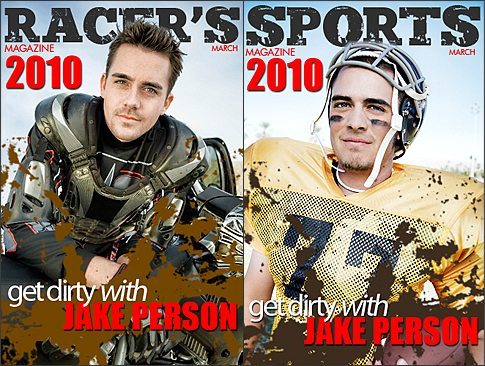Today’s Photoshop formula includes 2 new partner products and a discount code for EasyDigitals.com customers (see below). Photoshop Island’s new fantastic products are Iron Grunge Font Family & Brushes . Also, look for tutorials from Photoshop Island for each product in the above links. These products are very high quality and skillfully and thoughtfully created. I also found them very easy to play with as you can see below.
I started with the Racer’s Magazine and then I couldn’t resist switching out the photo with a Sports Magazine. Once again I got carried away playing in Photoshop. Does that ever happen to you? 😉
- Open your image in Photoshop or create a blank document the size you want your magazine, for example 8×10 inches, then drag your photo into the document and align and size as needed.
- (Optional) Use Topaz Adjust’s Dramatic filter to make your image look dirty & gritty. Here is a tutorial that goes over Topaz Adjust.
- Use the Grunge Font to create your magazine title. Use this tutorial if you need help with that.
- Watch this tutorial if you want the person’s head on top of the magazine title.
- Use common fonts for the rest of the magazine cover.
- “MAGAZINE” – Futura font
- “2010” – Impact font
- “get dirty with” – Myriad Pro font
- “JAKE PERSON” – Impact font
- Add a new layer between the text and the main photo. On the new layer, use one of the Grunge Brushes to create some dirt in a brown color.
That’s it! All done. Have fun and leave comments.
Here is your 10% discount code for these products:
Iron Grunge Font: edgrungetype
Iron Grunge Brushes: edgrungebrushes